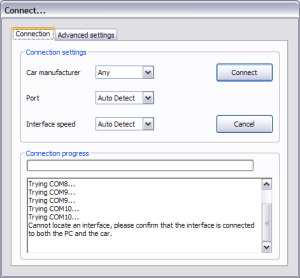|
|
EngineCheck & VauxCheck - "Cannot locate an interface..."
(Windows 98SE / Windows ME)
EngineCheck and VauxCheck version 2.0 and above include an autodetect sequence, which attempts to
locate your ELM chipset interface without the need to manually specify any settings.
However in some circumstances you may occasionally see the error message "Cannot locate
an interface...":
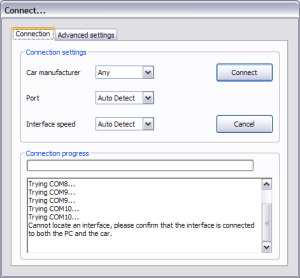
If this happens, it is usually caused by one of three things:
(1) The USB drivers for the interface are not installed or have become corrupted
(2) The interface is not currently connected to the PC and a car
(3) The interface does not respond quickly enough for the autodetect routine to locate it.
There are a few simple steps to diagnose and resolve the issue:
-
Firstly, ensure that the interface cable is connected to both the PC and the car, and that
the car's ignition is turned on (so dashboard lights come on) before attempting to connect
to it.
This is the most common cause, and the easiest to fix!
If that doesn't resolve the issue, the next step is to check that the USB device drivers for
the interface are correctly installed:
- Open the Windows System Properties (located in Control Panel > System)
- Select the "Device Manager" tab
-
This should show you if the drivers are correctly installed.
Under the "Ports (COM & LPT)" section you should see a device labelled
"USB Serial Port". If so, the drivers are correctly installed.
However, if you see a device in the "Other devices" section, labelled
"USB Device" or "USB <-> Serial Cable" with a question mark against
it, this signifies the drivers failed to install correctly:
-
If the drivers are NOT installed correctly, try reinstalling them first:
- To do this, double-click on the "USB Device" - this will bring up the properties
of the device:

- Click the "Reinstall Driver" button.
This will start the Found New Hardware wizard and allow you to install the drivers.
If you puchased your interface from us, then EngineCheck / VauxCheck will already
have installed the driver files onto your system. For details on setting up those
drivers, please click here.
If you purchased your interface from another retailer, our USB drivers may not work for
you, in which case you need to contact the retailer or manufacturer to obtain updated
drivers.
-
If the drivers ARE installed correctly, but EngineCheck / VauxCheck still cannot
locate the interface, it usually means that the interface is not responding quickly enough
for the autodetect to notice it. To get around this issue, you may need to specify the
port on which it is located.
- Check in Device Manager which COM port your interface is using (in the screenshot above it
is COM6), and select it when connecting.
- Depending on your specific interface, you may also need to select the correct interface
speed:
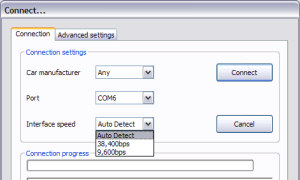
If none of these steps help resolve your issue, please
contact us while you are plugged into
a car, and we will do our best to resolve the issue
|
|
|